



Why pass up the chance to grab a deal at a lower price?
Answer this quiz and enjoy an EXTRA 15% OFF!
We are excited to introduce the "License Manager" in ninZa.co’s Customer Zone & RenkoKings’ Customer Zone, as you can see in the picture below.
From now on, you can activate/migrate ninZa.co’s indicators 100% YOURSELF.
It sounds unbelievable, right? We have just made it come true, after over a FULL year of planning, developing, tweaking, and testing.
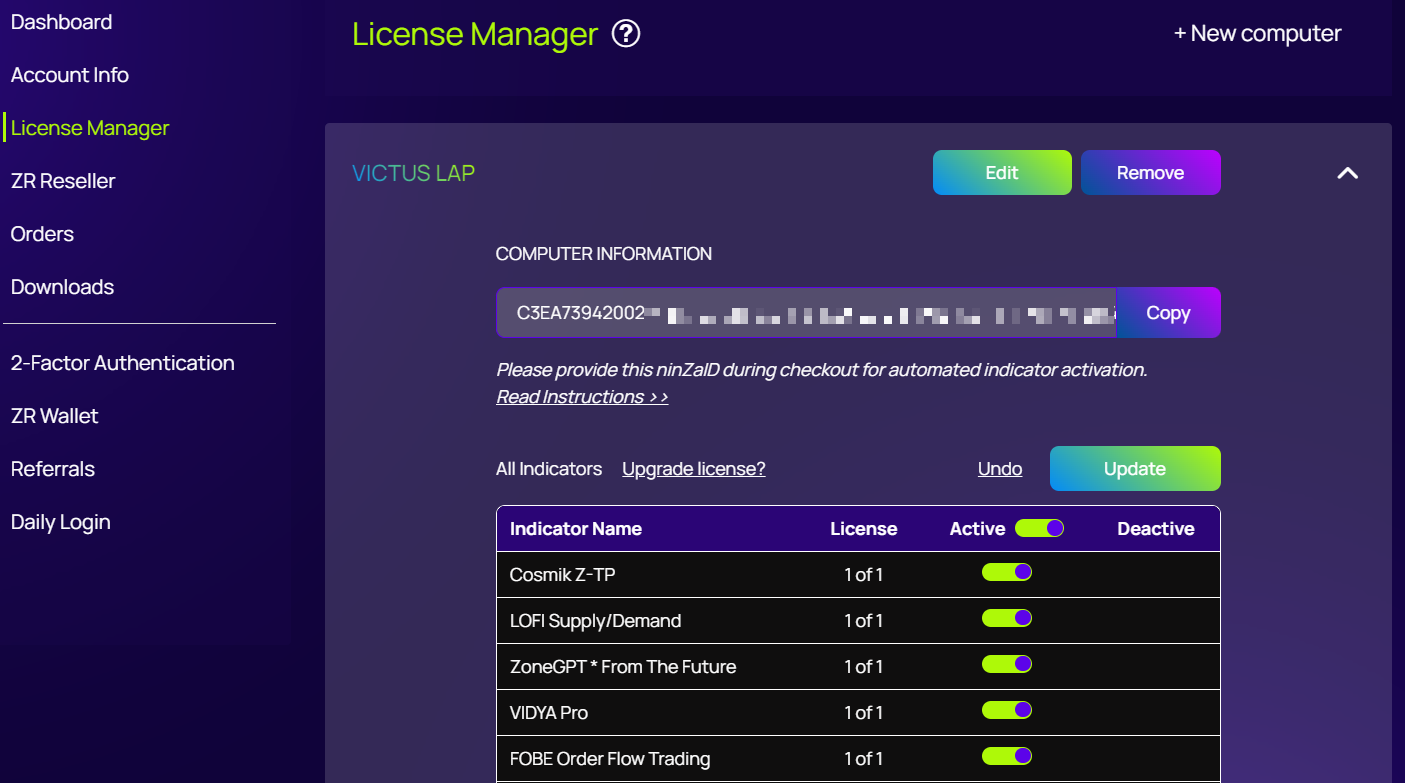
Previously, our indicator licensing was tied to the built-in Machine ID. In many cases, Machine IDs are identical on different computers, which causes unnecessary difficulties for licensing. The 2nd problem is more serious: Machine ID changes frequently. We are sure you may have experienced a lot of troubles with this.
Therefore, in the new licensing system, we use ninZaID (our own ID, based on computer info) as a replacement for the built-in Machine ID. Because ninZaID is unique & permanent, the 2 problems mentioned above have been resolved.
Don’t wait any longer! Experience the superpower of our new licensing system today!
A. Self-Activate Your ninZa.co Indicators
Watch the video below for step-by-step instructions on how to self-activate your ninZa.co indicators entirely on your own.
B. Step by Step Guide
I. ninZaResources: Essential Prerequisite
Before using our indicators on NinjaTrader 8 (NT8), you must have ninZaResources installed. It acts as a foundation for our indicators to function correctly within NT8. Ensuring that you always have the latest version of ninZaResources is imperative to maintain compatibility with NT8.
To obtain the latest version of ninZaResources:
You can download directly from here: ninZaResources or alternatively, access it through your Download Zone: https://ninza.co/downloadable/customer/products
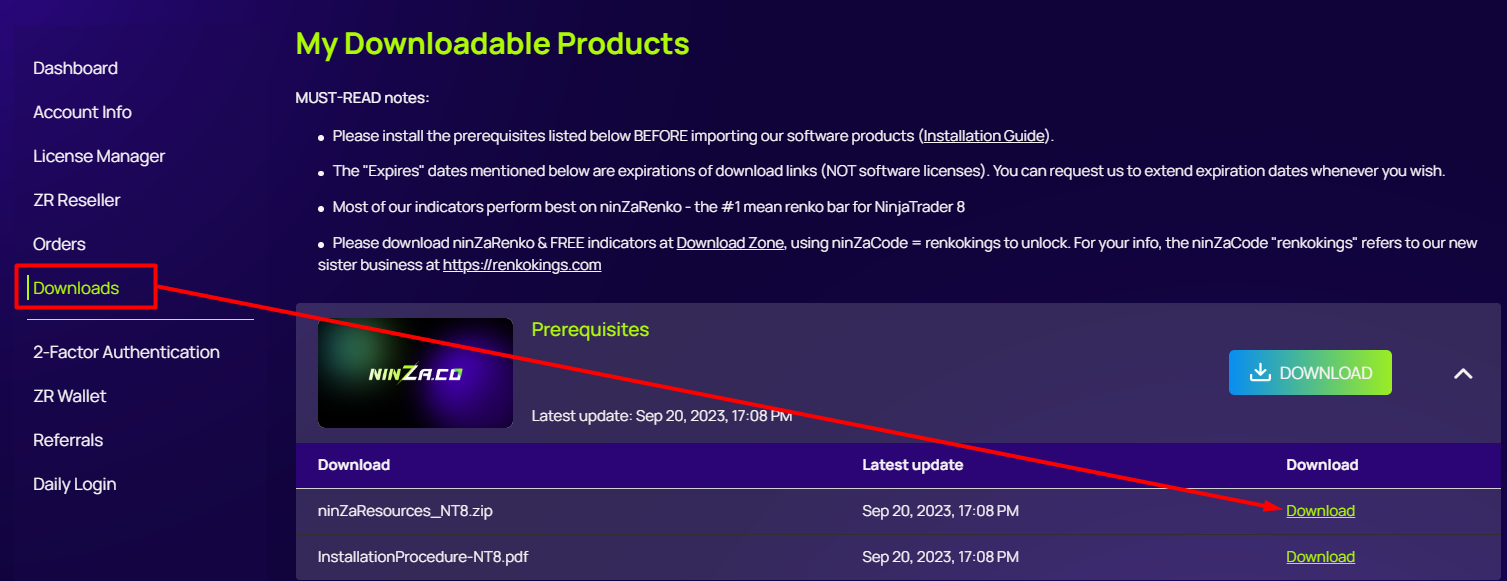
II. Download & Activate Your Indicators
1. Download ninZa.co’s NT8 indicator (ZIP file) to your computer.
You can access your indicators zip files from your order confirmation mail or download them directly from your download zone using this link: https://ninza.co/downloadable/customer/products
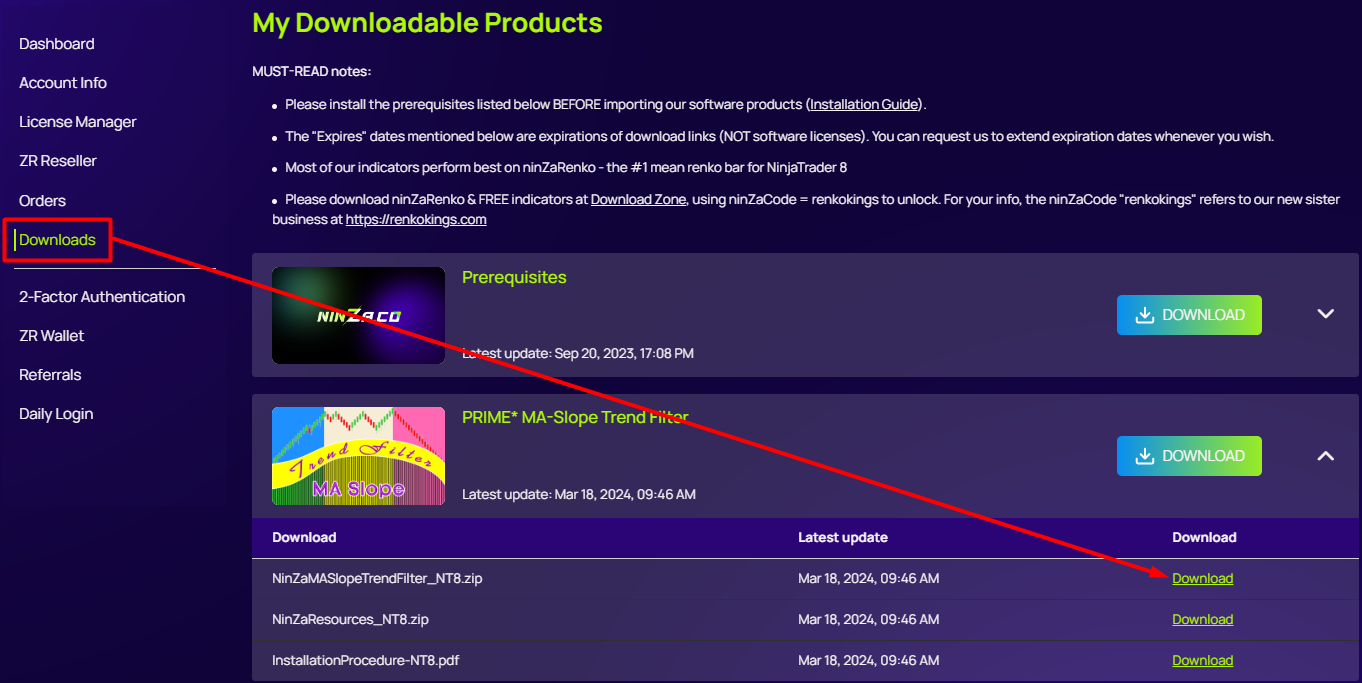
2. Import the indicator (ZIP file) to your NT8
2.1. Go to Tools > Import > NinjaScript Add-on… at Control Center of NinjaTrader 8.
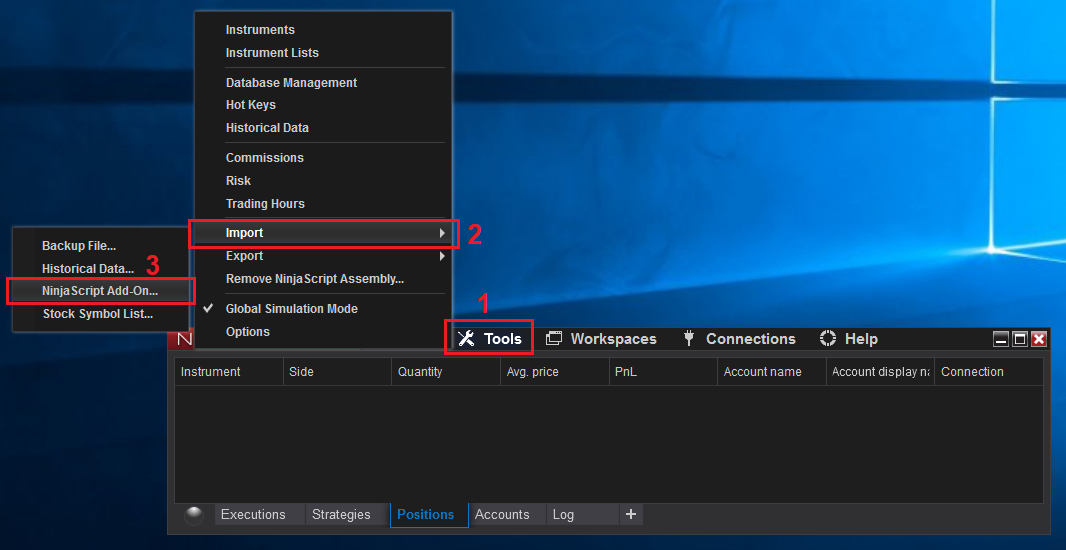
2.2. Browse to and select the ZIP file you have downloaded previously.
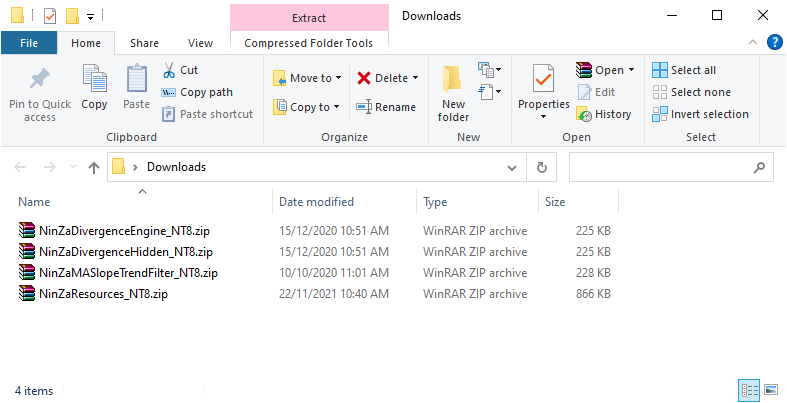
3. Get ninZaID
3.1. Right-click a chart to which you want to attach the indicator, then select Indicators (Ctrl + I).
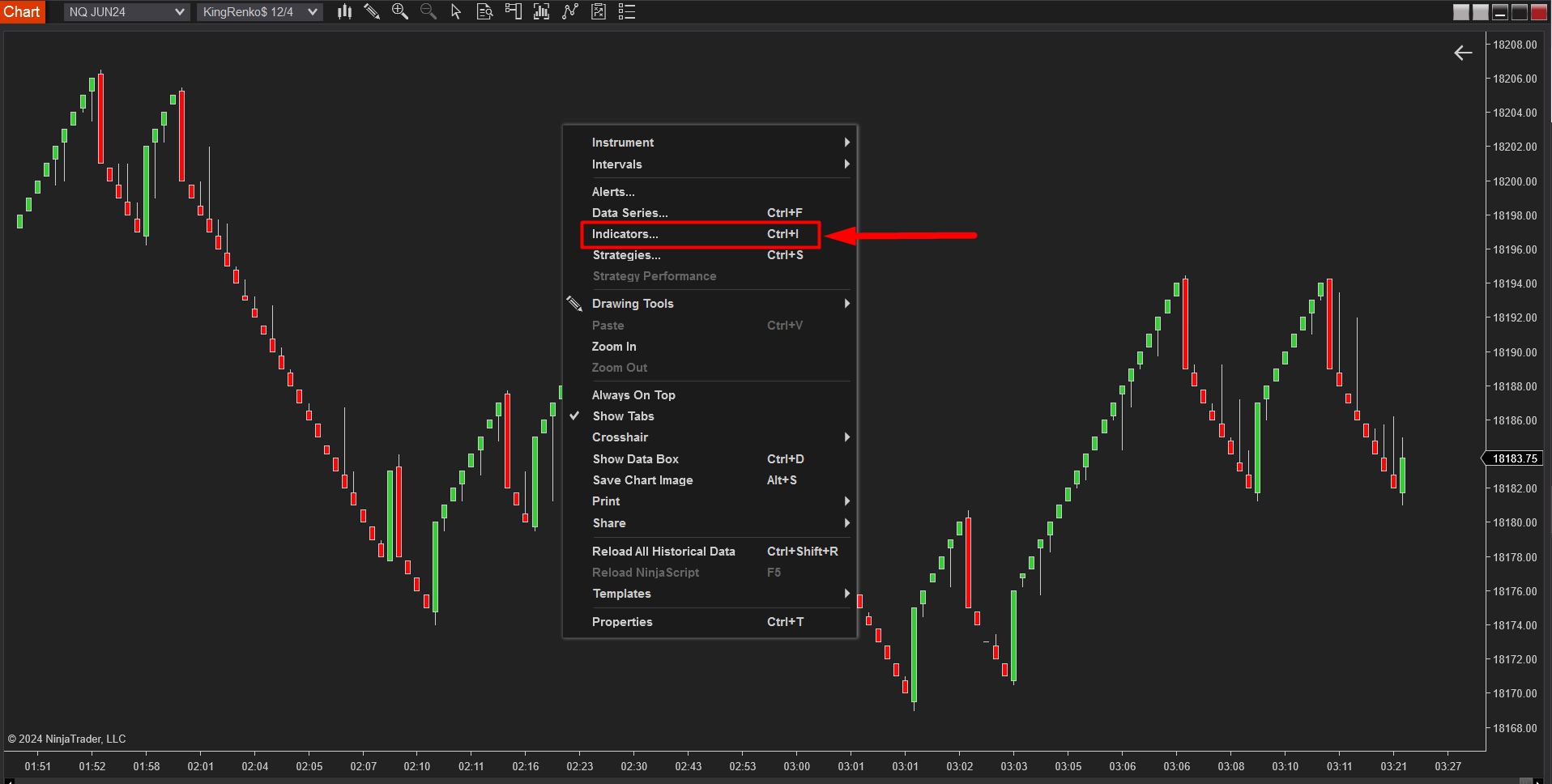
3.2. Add "ninZaResources" to your chart
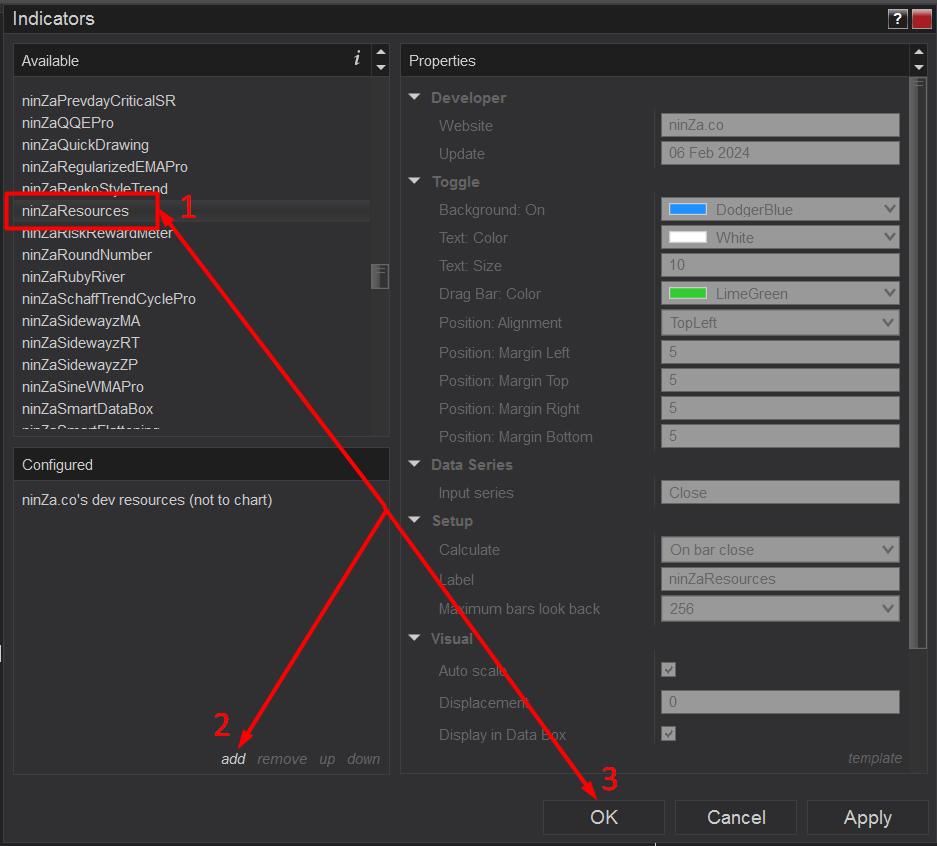
3.3. You will see a button named “ninZaID“, please click the button to bring up a popup that provides ninZaID info and click “Copy ninZaID” to copy it to your clipboard.
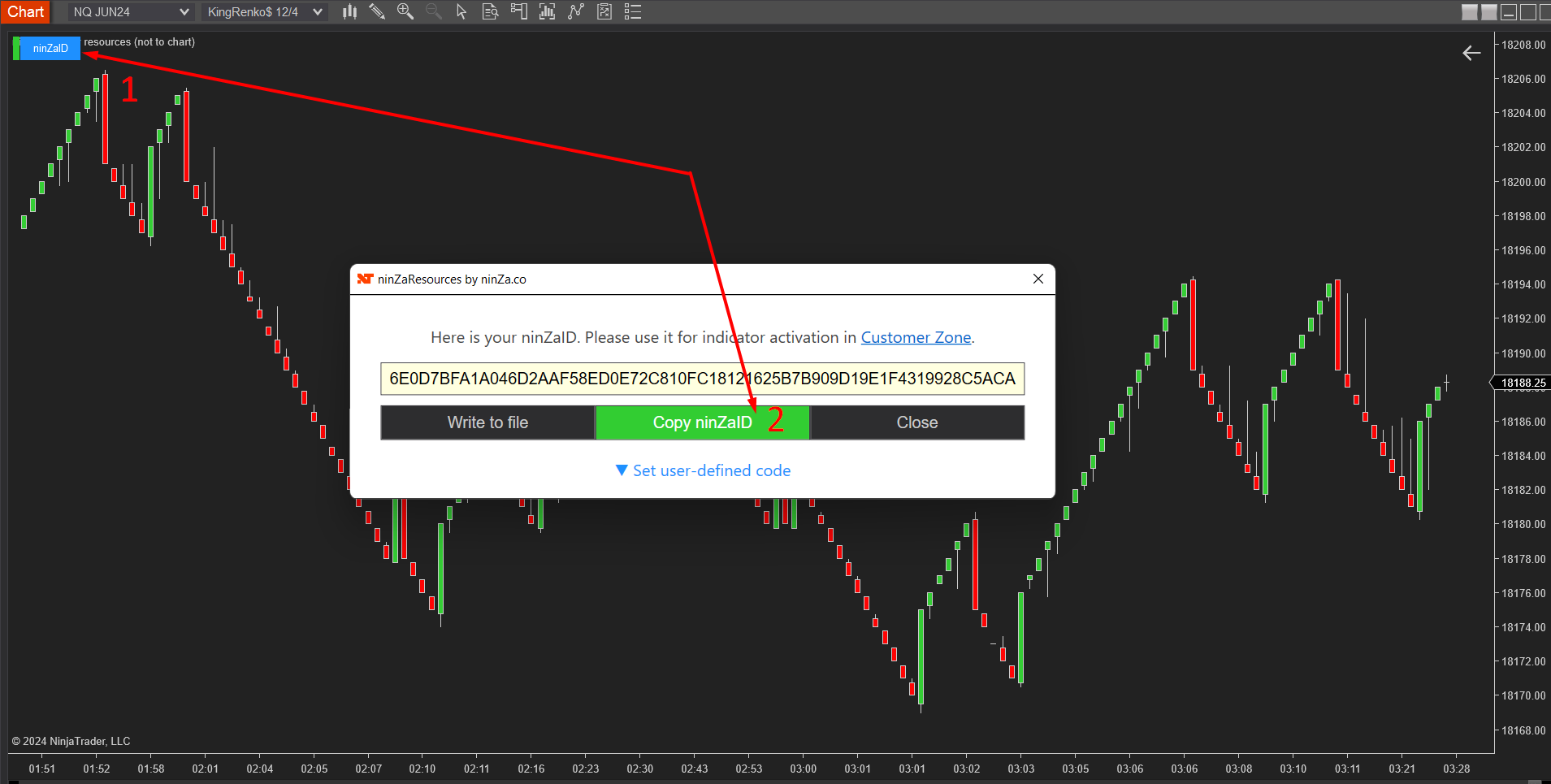
4. Activate your Indicators
4.1. Visit your license manager to update your ninZaID and activate your indicators using this link: https://ninza.co/license/account/index/
4.2. Enter your computer name and paste your ninZaID on the required boxes.
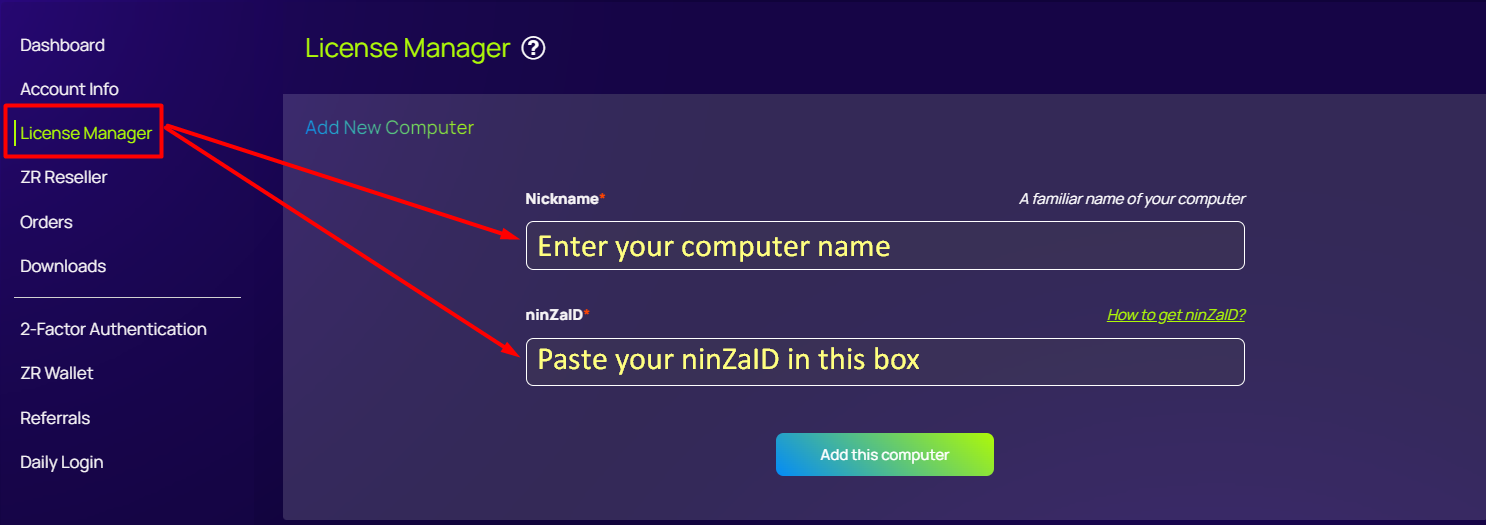
4.3. Click on "Active" and "Update" buttons to activate your indicators.
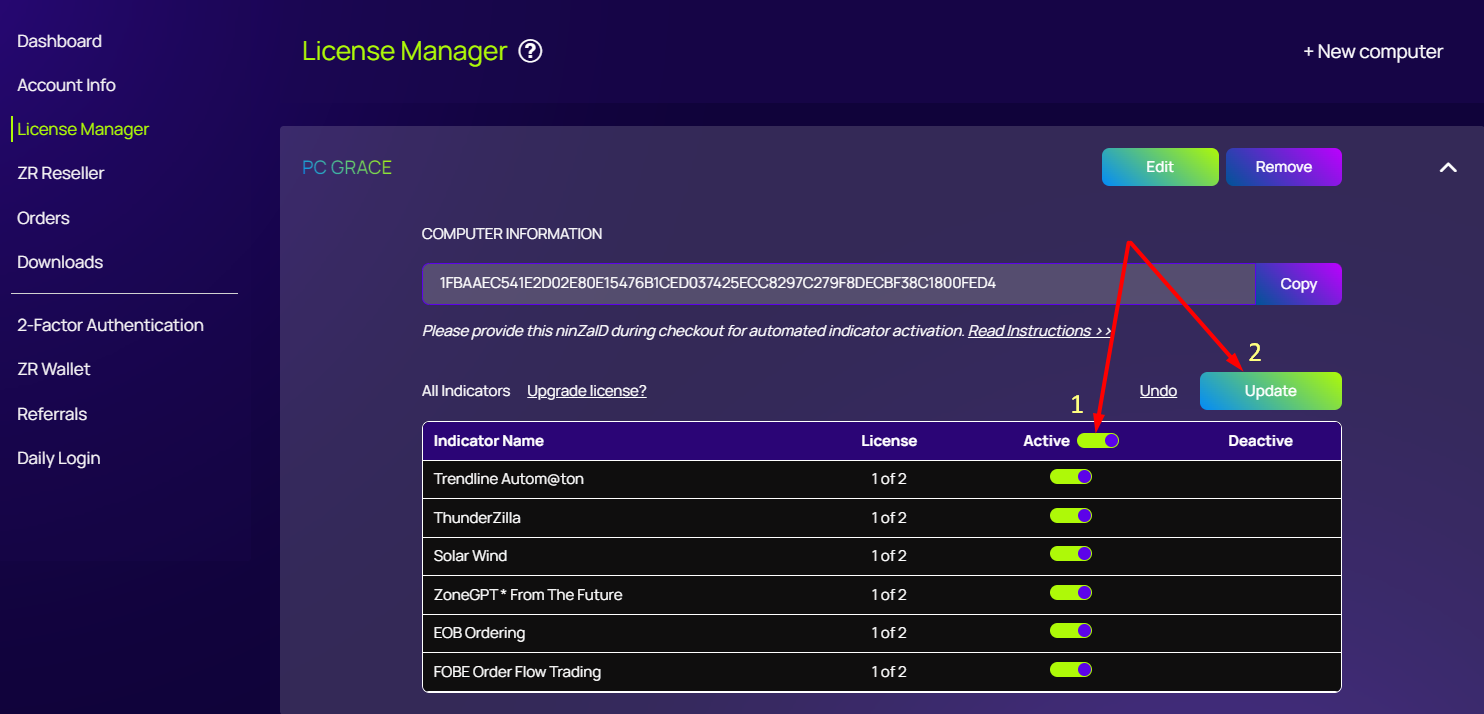
Now you can start your trading journey with your new indicators!
C. Managing Your Licensing System
Learn how to master your ninZa.co Licensing System:
Find out how to transfer your ninZa.co products to a new computer: